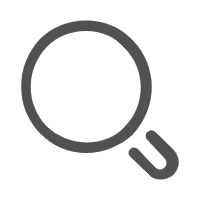css基础-uniapp
(一) css基础
常用css样式目录
- 选择器和选择器优先级
- 三个简单样式
- 边框border
- 宽高设置
- 背景颜色
- 圆角设置
- 文字大小、颜色、行高、加粗
- margin 外边距设置
- padding 内边距设置
例1. 选择器和选择器优先级
例1.1 元素选择器和类选择器
<template>
<view class="">
<view class="aa bb">11111111</view>
<view class="aa">222222</view>
</view>
</template>
<style>
/* 元素选择器,选择所有的view元素, 给其添加边框 */
view {
/* 对边框进行设置 */
border:1px solid red;
}
/* 类选择器 选择class="aa" 的元素进行设置*/
.aa {
font-size: 30px;
}
.bb {
/* 设置字体颜色 选择class="bb"的元素进行设置*/
color: red;
}
</style>
例1.2 后代选择器
<template>
<view class="">
<view class="aa">
<text>111</text>
<text>222</text>
<text>333</text>
</view>
<view class="bb">
<text>111</text>
<text>222</text>
<text>333</text>
</view>
</view>
</template>
<style>
.aa text {
color:red;
}
.bb text {
font-size: 30px;
}
</style>
例1.3 群组选择器
<template>
<view class="">
<view class="aa">
aaaaaaaaa
</view>
<view class="bb">
bbbbbbb
</view>
<text>text222222</text>
</view>
</template>
<style>
.aa,.bb,text {
color: red;
}
</style>
例1.4 选择器优先级
同等情况下, 后面的会覆盖前面的
选择器越长越优先
<template>
<view class="box">
<view class="aa bb">
哈哈哈哈
</view>
</view>
</template>
<style>
/* 2.选择器越长越优先 */
.box .aa {
color: yellow;
}
.aa {
color: red;
}
/* 1.同等情况下, 后面的会覆盖前面的 */
.bb {
color: green;
}
</style>
例2. 边框 宽高 背景
<template>
<view class="box">
222222222
</view>
</template>
<style>
.box {
/* border: 10px solid red; */
border-bottom: 5px solid red;
/* 宽高 */
width: 300rpx;
width: 20%; /*百分比相对于父元素*/
height: 300rpx;
/* 背景 */
background-color: aqua;
}
</style>
例3. 圆角设置
<template>
<view class="box">
<view class="aa"></view>
<view class="bb"></view>
</view>
</template>
<style>
.aa {
border: 1px solid red;
width: 200px;
height: 100px;
/* 设置圆角 */
border-radius: 50px;
}
.bb {
margin: 50px;
border: 1px solid blue;
width: 200px;
height: 200px;
border-radius: 50%;
}
</style>
例4. 文字大小、颜色、行高、加粗
<template>
<view class="box">
哈哈哈哈哈哈哈哈哈哈哈
哈哈哈哈哈哈哈哈哈哈哈
哈哈哈哈哈哈哈哈哈哈哈
哈哈哈哈哈哈哈哈哈哈哈
哈哈哈哈哈哈哈哈哈哈哈
哈哈哈哈哈哈哈哈哈哈哈
哈哈哈哈哈哈哈哈哈哈哈
哈哈哈哈哈哈哈哈哈哈哈
</view>
</template>
<style>
.box {
width: 600px;
/* height: 100px; */
/* border: 1px solid; */
/* 文字大小 */
font-size: 30px;
/* 文字颜色 */
color: #999;
/* 设置行高 */
/* line-height: 50px; */
line-height: 1; /*1倍字体大小*/
/* 字体加粗 */
font-weight: bold;
}
</style>
例5. margin外边距设置
元素边框跟外边的距离
<template>
<view class="box">
<view class="aa"></view>
<view class="bb"></view>
</view>
</template>
<style>
.aa,.bb {
border: 1px solid red;
width: 300px;
height: 150px;
}
.aa {
/* 跟上面的距离为20px */
margin-top: 20px;
margin-left: 20px;
margin-right: 20px;
margin-bottom: 20px;
}
.bb {
/* 合并写法 */
margin:20px;
}
</style>
例6. padding 内边距
元素边框跟元素内容的距离
<template>
<view class="box">
哈哈哈哈哈哈哈哈哈
哈哈哈哈哈哈哈哈哈
哈哈哈哈哈哈哈哈哈
哈哈哈哈哈哈哈哈哈
哈哈哈哈哈哈哈哈哈
</view>
</template>
<style>
.box {
width: 300px;
border: 1px solid red;
/* padding-top: 10px;
padding-left: 10px;
padding-right: 10px;
padding-bottom: 10px; */
/* 合并写法 */
padding: 10px;
}
</style>
(二) css进阶
(1) 定位
例1. 固定定位
例1.1 简单例子
<template>
<view class="box">
<text>test</text>
</view>
</template>
<style>
text {
width: 100px;
border: 1px solid red;
background-color: gray;
padding: 5px;
/* 1.将text元素设置为固定定位 */
position: fixed;
/* 2.设置text元素在网页中的位置 */
/* top: 10px; */
/* left: 20px; */
right: 20px;
bottom: 20px;
}
</style>
例1.2 半透明遮罩层
<template>
<view class="box">
222222222222
</view>
</template>
<style>
.box {
position: fixed;
background-color: rgba(0, 0, 0, 0.5);
top: 0;
bottom: 0%;
left: 0;
right: 0;
}
</style>
例2. 相对定位和绝对定位
例2.1 一个简单例子
<template>
<view class="box">
<view class="aa">
托尔斯泰
</view>
</view>
</template>
<style>
.box {
border: 1px solid red;
height: 300px;
width: 300px;
/* 1.父元素设置为相对定位 */
position: relative;
}
.aa {
background-color: aqua;
width: 100px;
height: 50px;
/* 2.子元素设置为绝对定位 */
position: absolute;
/* 3.设置子元素在父元素中的位置 */
bottom: 0;
right: 0;
}
</style>
例2.2 购物车上的数字
<template>
<view class="box">
<image src="../../static/img/cart.png" mode=""></image>
<view class="aa">
8
</view>
</view>
</template>
<style>
.box {
margin: 50px;
height: 100px;
width: 100px;
/* 1.父元素设置为相对定位 */
position: relative;
}
image {
width: 100px;
height: 100px;
}
.aa {
background-color: red;
color: #fff; /*白色*/
width: 30px;
height: 30px;
border-radius: 50%;
/* 2.子元素设置为绝对定位 */
position: absolute;
/* 3.设置子元素在父元素中的位置 */
right: -10px;
top:-6px;
}
</style>
(2) 盒子尺寸计算方式
<template>
<view class="box">
222222222
</view>
</template>
<style>
.box {
width: 100%;
border: 5px solid red;
padding: 50px;
/* box-sizing 设置盒子尺寸计算方式*/
/* 设置为border-box的时候, 被元素加边框和padding, 元素不会变大 */
box-sizing: border-box;
}
</style>
(3) 弹性盒子
例1. 水平对齐和垂直对齐方式
<template>
<view class="box">
<view class="item">1</view>
<view class="item">2</view>
<view class="item">3</view>
<text>5</text>
</view>
</template>
<style>
.box {
border: 1px solid red;
height: 300px;
/* 将父元素设置为弹性盒子 */
display: flex;
/* 水平方向的五种对齐方式 */
justify-content: center; /*居中*/
justify-content: flex-end; /*右对齐*/
justify-content: flex-start; /*左对齐*/
/* 两端对齐和分散对齐 */
justify-content: space-between;
justify-content: space-around;
/* 垂直方向的三种对齐方式 */
align-items: center;
align-items: flex-end;
align-items: flex-start;
}
.item,text {
border: 1px solid gray;
width: 60px;
height: 50px;
}
</style>
例2. 剩余空间分配
例21. 剩余空间分配
<template>
<view class="box">
<view class="item a">1</view>
<view class="item b">2</view>
<view class="item c">3</view>
</view>
</template>
<style>
.box {
display: flex;
height: 300px;
border: 1px solid blue;
}
.item {
width: 60px;
height: 50px;
border: 1px solid red;
}
.a {
flex-grow: 1;
}
.b {
flex-grow: 3;
}
.c {
flex-grow: 1;
}
</style>
例2.2 剩余空间分配应用
<template>
<view class="box">
<image src="https://pic.maizuo.com/usr/movie/6d31257bd0c897f0a953b7097853d627.jpg" mode=""></image>
<view class="aa">
pppppppp
</view>
<text>购票</text>
</view>
</template>
<style>
.box {
border: 1px solid red;
padding: 10px;
display: flex;
justify-content: space-between;
align-items: center;
}
image {
width: 66px;
height: 100px;
}
.aa {
border: 1px solid blue;
flex-grow: 1;
margin-left: 5px;
}
text {
border: 1px solid;
width: 60px;
height: 30px;
}
</style>
例3. 子元素纵向排列
<template>
<view class="box">
<view class="item">1</view>
<view class="item">2</view>
<view class="item">3</view>
</view>
</template>
<style>
.box {
border: 1px solid red;
height: 300px;
display: flex;
/* 设置子元素排列方式 */
flex-direction: column;
/* 纵向排列之后, 对齐方式跟原来相反 */
align-items: center;
justify-content: space-around;
}
.item {
width: 100px;
height: 50px;
border: 1px solid;
}
</style>
应用: 电影个人中心的订单
<template>
<view class="box">
<view class="item">
<text class="iconfont icon-dianyingpiaoiocn"></text>
<text>电影</text>
</view>
<view class="item">
<text class="iconfont icon-31quanbushangpin"></text>
<text>商品</text>
</view>
</view>
</template>
<style>
page {
background-color: #f4f4f4;
}
.box {
height: 160rpx;
display: flex;
align-items: center;
justify-content: space-around;
background-color: #fff;
}
.item {
width: 50%;
height: 100%;
/* 设置为弹性盒子 */
display: flex;
/* 子元素排成一列 */
flex-direction: column;
align-items: center;
justify-content: center;
}
.iconfont {
font-size: 40px;
}
.icon-dianyingpiaoiocn {
color: #f03d37;
}
.icon-31quanbushangpin {
color: #55dac8;
}
</style>
例4. 多行排列
使用flex-wrap来设置是否要换行
<template>
<view class="box">
<view class="item">
<image src="http://static.huruqing.cn/fresh/r1.png" mode=""></image>
<text>时令鲜果</text>
</view>
<view class="item">
<image src="http://static.huruqing.cn/fresh/r1.png" mode=""></image>
<text>时令鲜果</text>
</view>
<view class="item">
<image src="http://static.huruqing.cn/fresh/r1.png" mode=""></image>
<text>时令鲜果</text>
</view>
<view class="item">
<image src="http://static.huruqing.cn/fresh/r1.png" mode=""></image>
<text>时令鲜果</text>
</view>
<view class="item">
<image src="http://static.huruqing.cn/fresh/r1.png" mode=""></image>
<text>时令鲜果</text>
</view>
<view class="item">
<image src="http://static.huruqing.cn/fresh/r1.png" mode=""></image>
<text>时令鲜果</text>
</view>
<view class="item">
<image src="http://static.huruqing.cn/fresh/r1.png" mode=""></image>
<text>时令鲜果</text>
</view>
<view class="item">
<image src="http://static.huruqing.cn/fresh/r1.png" mode=""></image>
<text>时令鲜果</text>
</view>
</view>
</template>
<style>
page {
background-color: #f4f4f4;
}
.box {
background-color: #fff;
display: flex;
/* 排不下的时候, 换行 */
flex-wrap: wrap;
}
.item {
width: 25%;
height: 95px;
/* 添加边框, 元素不变大 */
box-sizing: border-box;
display: flex;
flex-direction: column;
align-items: center;
justify-content: center;
}
.item image {
width: 45px;
height: 45px;
}
</style>
(4) 子元素在父元素内水平居中垂直居中
用弹性盒子(略)
使用相对定位和绝对定位
<template> <view class="box"> <view class="aa"> </view> </view> </template> <style> .box { border: 1px solid red; height: 300px; width: 300px; position: relative; } .aa { border: 1px solid blue; width: 100px; height: 100px; /* border-radius: 50%; */ position: absolute; top: 50%; left: 50%; margin-left: -50px; margin-top: -50px; } </style>应用
<template> <view class="box"> <image class="bg" src="http://p0.meituan.net/moviemachine/85421c24ca4a9bfcec76e4af80188fa8208505.png" mode=""></image> <image class="play" src="https://s0.meituan.net/bs/myfe/canary/file/asgard/images/media/video-btn-play.png" mode=""></image> </view> </template> <style> .box { /* border: 1px solid red; */ position: relative; } .bg { width: 100%; height: 250px; } .play { width: 80px; height: 80px; position: absolute; top:50%; left: 50%; margin-left: -40px; margin-top: -20px; } </style>
(三) 静态页面实战
(1) 个人中心
<template>
<view>
<u-navbar
title="个人中心"
leftText="返回"
:autoBack="true"
>
</u-navbar>
<!-- 头部 header -->
<view class="header">
<image src="http://fresh.huruqing.cn/img/bg2.78d35cdc.png" mode=""></image>
<text>立即登录</text>
</view>
<!-- 列表 list -->
<view class="list">
<view class="item">
<text>我的订单</text>
<u-icon name="arrow-right"></u-icon>
</view>
<view class="item">
<text>收藏</text>
<u-icon name="arrow-right"></u-icon>
</view>
<view class="item">
<text>足迹</text>
<u-icon name="arrow-right"></u-icon>
</view>
</view>
<!-- 底部 footer -->
<view class="footer">
</view>
</view>
</template>
<style>
page {
background-color: #f4f4f4;
}
/* 头部 */
.header {
display: flex;
position: relative;
}
.header image {
width: 100%;
}
.header text {
position: absolute;
top: 44rpx;
left: 54rpx;
color: #fff;
}
/* 列表 */
.list {
background-color: #fff;
margin-top: 20rpx;
}
.list .item {
height: 88rpx;
border-bottom: 1px solid #606266;
display: flex;
justify-content: space-between;
align-items: center;
margin-left: 30rpx;
margin-right: 30rpx;
}
/* 最后一个元素不要边框 */
.list .item:last-child{
border-bottom: none;
}
</style>
(2) 视频
<template>
<view>
<video src="https://vod.pipi.cn/fec9203cvodtransbj1251246104/edced4778602268010651204870/v.f42905.mp4">
</video>
</view>
</template>
<style>
video {
width: 100%;
}
</style>
(3) 视频的描述
<template>
<view class="box">
<view class="left item">
<image src="http://p0.meituan.net/moviemachine/c22241bf0509d3fde59754cc8501904999243.png" mode=""></image>
<text>南归电影</text>
</view>
<view class="right item">
<view class="icon">
<u-icon name="photo" color="#2979ff" size="28"></u-icon>
<text>66</text>
</view>
<view class="icon">
<u-icon name="photo" color="#2979ff" size="28"></u-icon>
<text>66</text>
</view>
<u-icon name="photo" color="#2979ff" size="28"></u-icon>
</view>
</view>
</template>
<style>
page {
background-color: #f4f4f4;
}
.box {
height: 50px;
display: flex;
background-color: #fff;
}
.box .item {
width: 50%;
height: 100%;
}
.box image {
width: 60rpx;
height: 60rpx;
}
.box .left {
display: flex;
align-items: center;
padding-left: 15px;
}
.box .left text {
margin-left: 15px;
}
.box .right {
display: flex;
align-items: center;
justify-content: space-between;
padding-left: 10px;
padding-right: 10px;
}
.box .right .icon {
display: flex;
align-items: center;
}
</style>
(4) uview组件的使用
导航栏组件
<template> <view> <u-navbar leftText="返回" title="个人中心" :autoBack="true" rightText="编辑" placeholder /> <view class="aa"> 2222222 </view> </view> </template>自定左侧或右侧的内容
<template> <view> <u-navbar leftText="返回" title="个人中心" :safeAreaInsetTop="false"> <view class="u-nav-slot" slot="left"> 222222 </view> </u-navbar> </view> </template>轮播图组件
<template> <u-swiper :list="list1" height="200" indicator indicatorMode="dot" :autoplay="true" interval="500" :circular="true" /> </template> <script> export default { data() { return { list1: [ 'https://cdn.uviewui.com/uview/swiper/swiper1.png', 'https://cdn.uviewui.com/uview/swiper/swiper2.png', 'https://cdn.uviewui.com/uview/swiper/swiper3.png', ] } } } </script>